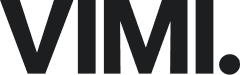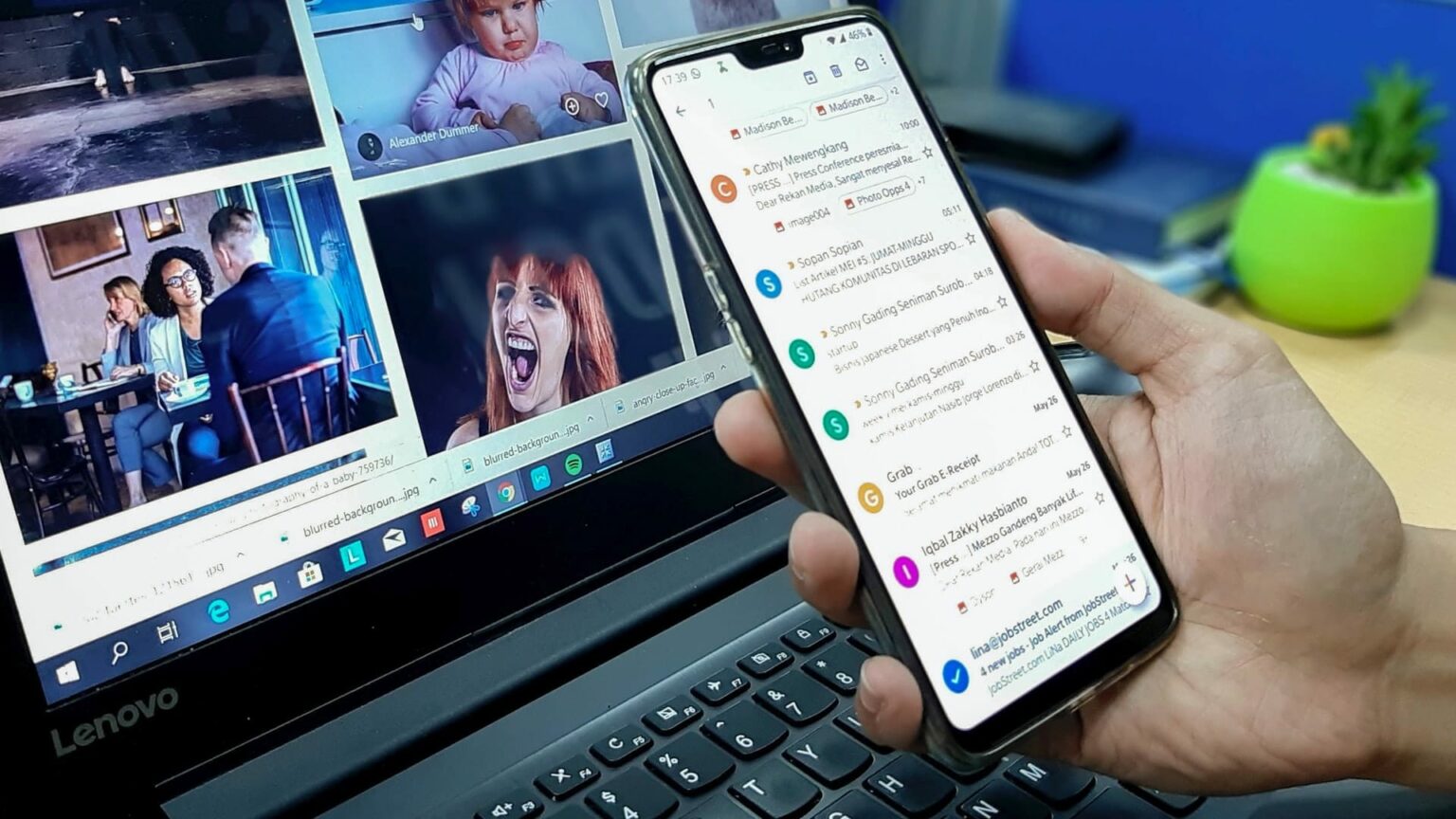Those of you who’ve already migrated to Google Apps (the business version of Gmail) as your primary work email will probably pleased to hear that aside from all the convenience and awesomeness you were aware of canned responses, It’s very sweet feature hiding in Gmail labs that brings a whole new level of efficiency into your workflow. Especially if, like myself, you realize that much of your outbound email use similar templates (I.e. introduction emails, follow up emails, thank you emails, etc.)
Introducing Canned Responses
Canned Responses are simple email templates you store in your Gmail account and call up for use directly from within your composer. Rather than replacing your existing email, the template portion is inserted into the existing email, so there’s no need to worry about losing your standard email signature, or any other content you may have already typed up.
Getting Started
To activate Canned Responses go to Settings Labs and scroll down until you find the Canned Response option. Hit enable.
Next, you need to create your first template. Return to your inbox and start composing your template. It’s easiest if you simply copy-paste content from an email formula you use really often. Once you’re done delete your email signature and click the button at the bottom right corner of the composer. Select the Canned Response option and hit Save.
Congratulations! You’ve just created your first Canned Response.
To import it for use when needed follow the same steps.
Advanced Usage
If you’re ready to get fancy and take your automation a step further you can set up a custom filter for your inbound mail to trigger one of your Canned Responses. It’s an Auto-responder for your inbox!
Those of you who’ve already migrated to Google Apps (the business version of Gmail) as your primary work email will probably pleased to hear that aside from all the convenience and awesomeness you were aware of, there’s at least one very sweet feature hiding in Gmail labs that brings a whole new level of efficiency into your workflow. Especially if, like myself, you realize that much of your outbound email use similar templates – I.e. introduction emails, follow up emails, thank you emails, etc.
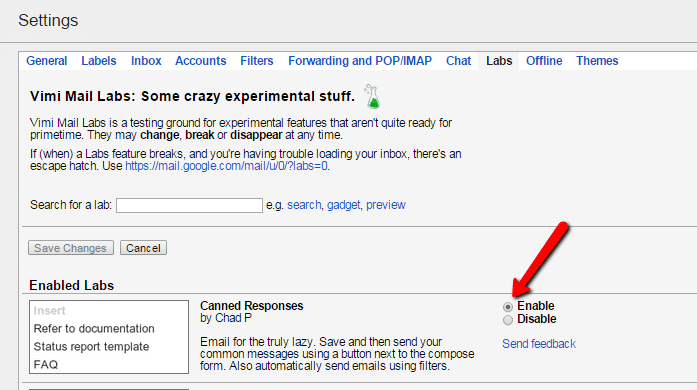
Next you need to create your first template. Return to your inbox and start composing your template. It’s easiest if you simply copy paste content from an email formula you use really often. Once you’re done delete your email signature and click the More options button at the bottom right corner of the composer. Select the Canned Response option and hit the New Canned Response option from the Save menu.
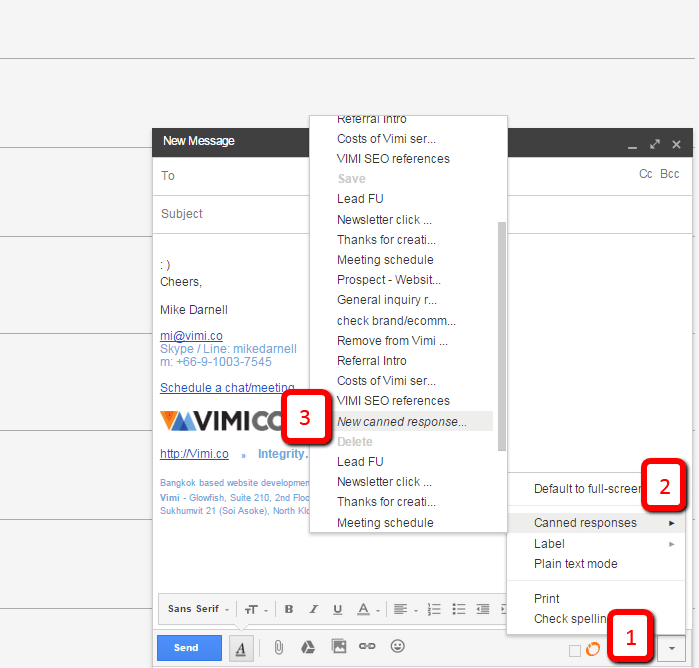
Congratulations! You’ve just created your first Canned Response!
To import it for use when needed follow the same steps, but go to the Insert menu (top) and select the response you want to use.
Advanced Usage
If you’re ready to get fancy and take your automation a step further you can setup a custom filter for your inbound mail to trigger one of your Canned Responses. It’s an Auto-responder for your inbox!
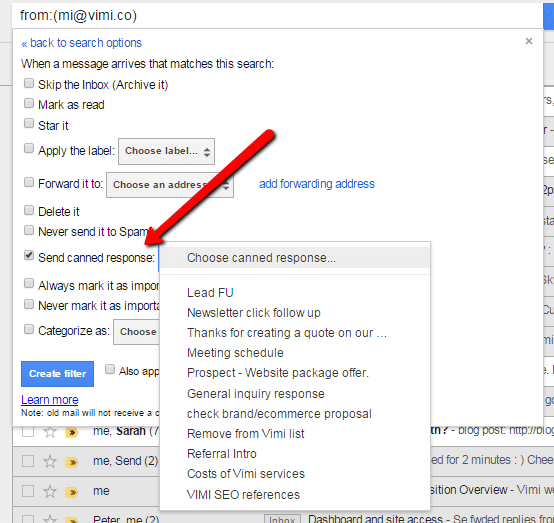
If you are looking for an agency with a proven record of delivering engaging responsive web designs and committed to their work? You’ve found it! Check out VIMI.Co